How to print autocad in layout without scale and frame arrangement
1. Prepare the image or map that will be printed on the model. For example I will print a map like the image below.
2. Click the layout1 tab or layout2. For my example, click the Layout1 tab and it looks like the following image.
Note: If you want to delete the Grid row display, don't delete it because the image will also be deleted. But in control of the layer deadly or freezing the icon frame. To make it clearer, see the red box in the following picture.
3. Click the File menu> plot or press Ctrl+P on the keyboard.
4. In the plot dialog box, make the following settings.
In the printer/plotter section, select the name of the printer to be used. For example I chose the Canon IP2700 series.
In the paper size, select the paper size. For example, I chose a letter.
Note: The availability of paper depends on the ability of the type of printer chosen. Like the Canon IP2700 which cannot print on A3 paper, when selected, the A3 paper option will not appear. But what appears is A4, A5, B5, Legal, and Letters that can be printed.
In the image orientation section, select paper orientation. For an example I chose the landscape option.
If you want black and white molds, in the plot force table, select monochrome or grayscale. If you want color, just leave no one chose.
For the rest, leave what it is and the results of the settings that I do, look like the picture below.
5. Click the PRATINUAL button to see an overview of the printout that will be obtained.
6. If the results are in accordance with the desired image, do right click. Select plot.
If it doesn't match, right -click, select Exit. Or you can also press the Escape button on the keyboard. Then please make changes to the settings in the plot dialog box as desired.

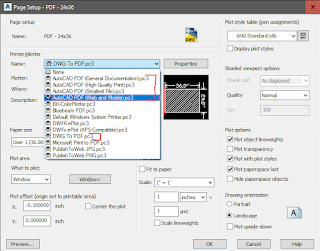

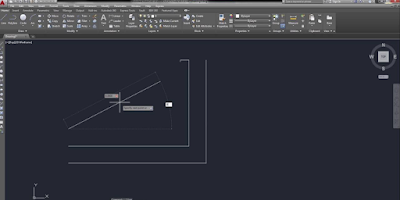
No comments :
Post a Comment